Getting Twitter Feed with Angular and Node.js
In this blog post we will see how we can retrieve twitter data in our Angular application.
At the end, our project would look like this:
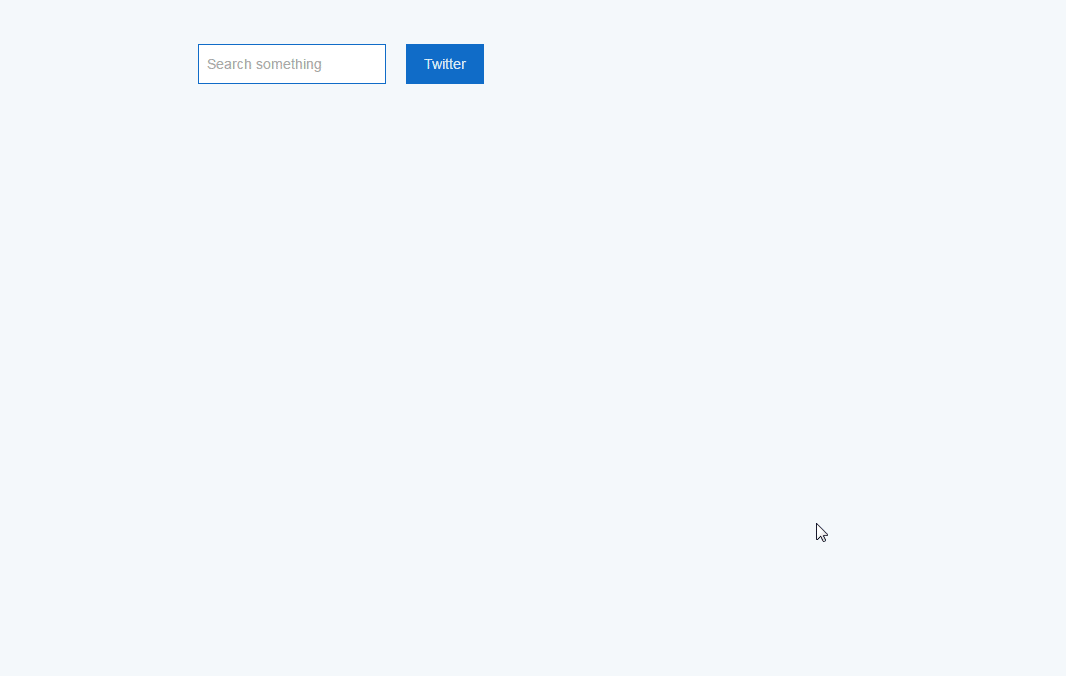
Let’s start with creating our own node.js server.
In order to make it work you need install few npm modules. Open your project, create folder for your server and run the following commands:
- npm install express –save
- npm install cors –save
- npm install twitter –save
You need to use the ‘–save’ flag in order to save the dependencies in ‘package.json’’s ‘dependencies’ field.
The second step is now to create app.js file:
var express = require('express');
var app = express();
var cors = require('cors');
app.use(cors());
app.get('/', (req, res) => {
res.sendFile(__dirname + '/index.html');
console.log(req.body);
})
app.listen(3000, function () {
console.log('Example app listening on port 3000!');
});
You can run your server by invoking the command node app.js and it’ll listen on port 3000.
The next thing that we should do is to create file called twitter.js where we can store all of the logic behind the tweets retrieval.
We are going to use the npm module twitter with its simple api for searching tweets.
As it is described in the readme file of the module, you need to create your own application in twitter.
After this is done, it is time to create twitter.js file.
var Twitter = require('twitter');
var client = new Twitter({
consumer_key: '.....',
consumer_secret: '....',
access_token_key: '....',
access_token_secret: '....'
});
module.exports = {
seeResults: function (req, res) {
var query = req.url.match(/[^=]+$/)[0];
client.get('search/tweets', {q: query}, function(error, tweets, response) {
var status = tweets.statuses;
res.end(JSON.stringify(status));
});
}
}
Please note that you should replace the ‘….’ with your personal keys.
Here we are using the twitter node module api. Nothing to much complicated about it.
Nevertheless, it is good to pay attention to how you are going to retrieve the key word, which we are going to use.
As we are going to see few lines later, we will pass this value through the get request as URL parameter.
But first let’s take a look at our template.
feed.component.html
<form (submit)="getTweets(searchTweet)">
<input [(ngModel)]="searchTweet" name="tweet" placeholder="Search something" autocomplete="off">
<button type="submit">Twitter</button>
</form>
<div *ngIf="tweets" class="tweets">
<div class="tweet" *ngFor="let tweet of tweets">
<div class="left">
<img class="picture" [src]= "tweet.user.profile_image_url"/>
</div>
<div class="right" >
<div class="user">
<div class="name"></div>
<span class="username"> @</span>
<span class="date"></span>
</div> <br><br>
<div class="text"> </div>
</div>
</div>
</div>
Two things worth highlighting here:
- As we are using
ngModulewe need to include theFormsModulein the array of imports for our application module. - The
twitterAPI returns plenty of information about one tweet, so it is up to you to decide which information exactly you want to display, I only selected couple of things for the sake of simplicity of the example.
Last but not least, we should define our component and make our get http request.
feed.component.ts:
import { Component } from '@angular/core';
import { Http, Response, RequestOptions, URLSearchParams } from '@angular/http';
@Component({
moduleId: module.id,
selector: 'sd-feed',
templateUrl: 'feed.component.html',
styleUrls: ['feed.component.css']
})
export class FeedComponent {
parameter: URLSearchParams = new URLSearchParams();
tweets: any;
constructor(public http: Http) { }
getTweets(searchTweet:string) {
this.parameter.set('param1', searchTweet);
let requestOptions = new RequestOptions();
requestOptions.search = this.parameter;
return this.http.get('http://localhost:3000/tweets', requestOptions)
.map((res: Response) => res.json())
.subscribe((res: any) => {
this.tweets = res;
});
}
}
As said earlier we had to use the Angular URLSearchParams class so that we could parse our parameter - the search string.
If you like this, follow me on twitter!
